The End of PrintNightmares and Printer Driver Problems
The Desktop Engine on Windows PCs and notebooks ends PrintNightmares of all kinds in addition to problems with printer drivers or GPOs
Printing from local Windows desktops and notebooks can be done with locally installed print objects or via a central print server. In enterprise contexts, a print server is usually used, but this presents several challenges. This scenario is where the Desktop Engine comes into play, helping to avoid security and driver issues.
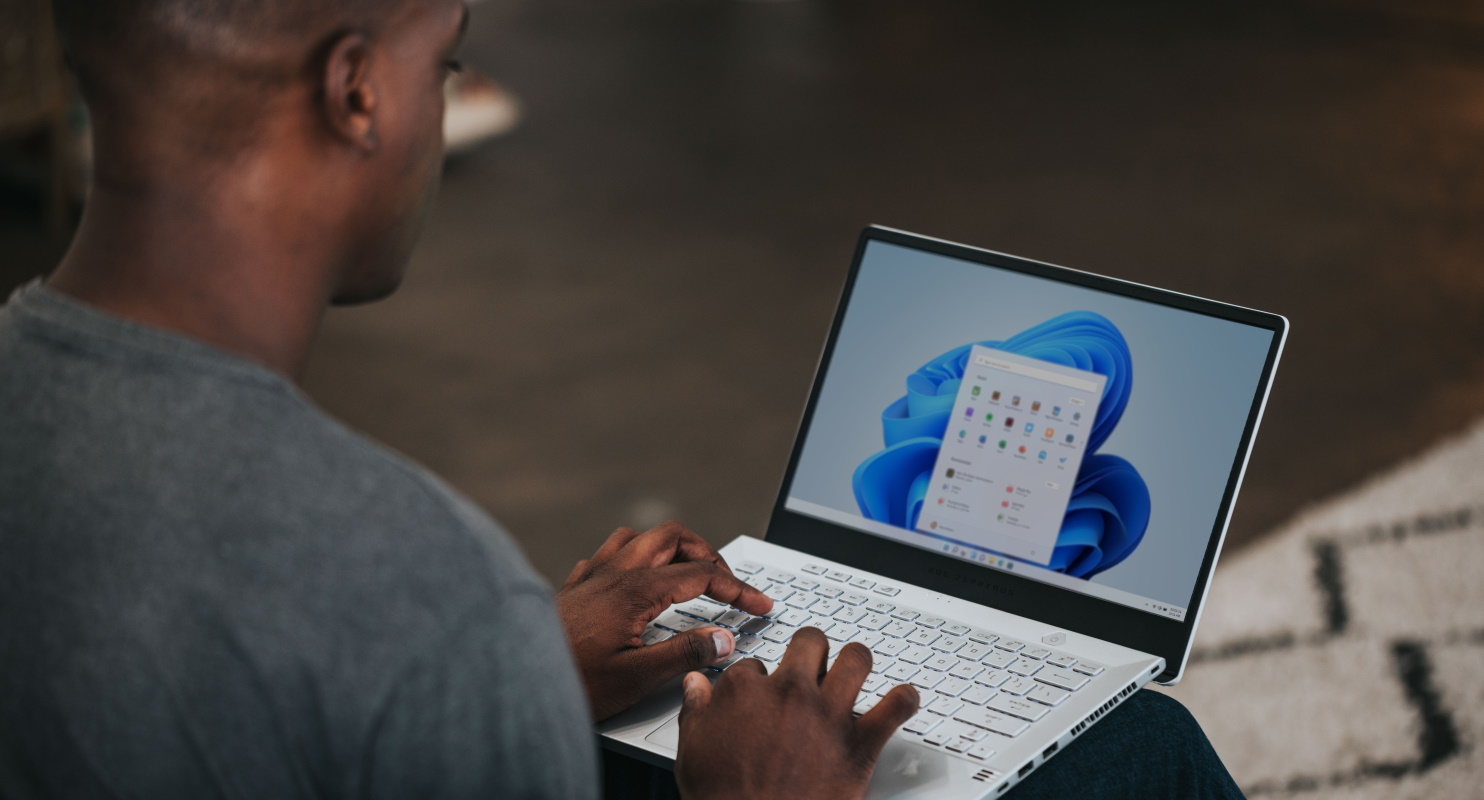
The Problem: Local Printer Driver Installation Jeopardizes IT Security and Increases Administration Workload.
To print via a print server the appropriate printer driver must be installed locally. This is usually done by point-and-print, i.e. when a print object is connected by the user for the first time, the printer driver is automatically downloaded from the print server.
This process has led to numerous security problems in the past, PrintNightmare being a prime example. Therefore, Microsoft has imposed more restrictions on users via group policy: A user now needs extended rights, or an administrator has to unlock the driver installation resulting in an increased administrative workload.
The Solution: Driverless Printing with the Desktop Engine
With the Desktop Engine, companies can continue to make all their printers available to their employees without having to give users local administrator rights. When the Desktop Engine is installed, ThinPrint’s virtual printer driver, the ThinPrint Output Gateway, is installed as standard. The actual rendering, i.e., the processing of the print job, takes place with the native driver on the print server.
When a user wants to print, the Windows PC recognizes that the virtual driver is already available and therefore no printer driver needs to be installed. This way, the Desktop Engine prevents any security problems and eliminates any steps needed to be taken by an administrator.
The Problem: GPO Printer Assignment is Complex, and Error-Prone
Network printers are made available to users by sharing on the print server. The user can either connect them manually, or the assignment is organized by the administrator. Group policies from Microsoft are the standard way of doing this. Depending on the organization, however, these can be highly complex. And any changes are time-consuming and often not reliable.
The Solution: Automatic Printer Assignment with the Desktop Engine
The Desktop Engine offers a dedicated service for automatic printer assignment. This service uses rules to connect printers, which are created in a configurable matrix, based on criteria such as user/AD group or IP range/group. Another significant advantage is that printers can be grouped according to any organizational criteria. This advantage minimizes the configuration workload significantly.
The service works in the user context and ensures that the correct printers with all the desired options are always available.
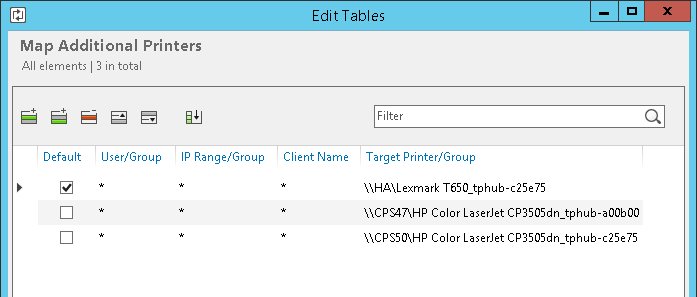
Automatic printer assignment as a component of the Desktop Engine
If desired, Printer Self Service can also be activated for users. This service allows users to search for printers without technical know-how, for example, by printer name, location, or a printer’s features such as duplex or color, and to add the printers themselves. They can also define default printers and conveniently configure settings for their printers.
In Moments, the Desktop Engine Is Ready for Use on Windows PCs and Notebooks
With the Desktop Engine, companies bypass the printing problems mentioned above. To do so the ThinPrint Engine installation routine is simply run on a PC or notebook. The installer automatically detects whether the operating system is Windows 10 or 11 and offers only the Desktop Engine for installation in addition to the user-defined setup.
When installing the Desktop Engine on a large number of PCs, unattended installation via software distribution is recommended. This can be parameterized. Alternatively, the necessary parameters can also be distributed via ThinPrint group policies.
Advantages
- The Desktop Engine also optimizes printing for Windows desktop operating systems
- Convenient, rule-based printer assignment with optional self-service
- Setting the default printer: The default printer can be assigned by an administrator or set by the users themselves. The Desktop Engine stores this setting and ensures that the correct printer is selected when the user logs in
- Individual settings such as grayscale or duplex are saved in the user context
- When using the virtual ThinPrint driver, there is no need to install native drivers on the user’s PCs and notebooks
- Driverless printing eliminates the need to adapt Microsoft printer driver installation policies. Users do not need advanced privileges to connect to printers
Get started with seamless desktop printing!
Download ThinPrint Engine for desktops and discover powerful desktop printing. The first 30 days are completely free, including all ThinPrint features.