Printing Defaults vs. Printing Preferences vs. Printing Properties
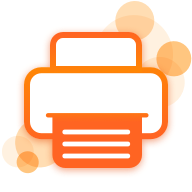
The look of a printed document is determined by the application creating the print job and the printer queue rendering the print job. Microsoft Windows allows users and administrators to set certain properties for printer queues like paper formats, orientation, trays, etc. through the Settings GUI of the printer driver. However, there are three ways to get to the Settings GUI and each of them has a different effect: Changing the Printing Defaults, Printing Preferences or Printing Properties.
As a result from these three types of printer queue settings, an administrator can define the default settings new users use, however, the administrator cannot update the settings a user uses after the user has made changes to the Printing Preferences. The only way to apply new Printing Defaults to everyone is by deleting the Printing Preferences values from the HKLM hive. Users can configure printer queues the way they prefer by creating their own Printing Preferences. Applications will look for the Printing Preferences before applying Printing Defaults. However, Printing Preferences as well as Printing Defaults are superseded by application specific Printing Properties.
ThinPrint Offers Full Control of The Print Environment and Performance
Printing should always be simple and user-friendly. That’s why ThinPrint provides all users with a standardized and clearly laid out print dialog box for all environments and every printer. It lets users find the desired print function immediately – including finishing options such as hole-punch, staples, and binding and other enhanced functions.
This white paper offers a clear summary of the different ways to get to the settings GUI and the effects on the printed document.